Below is a list of settings and descriptions that effect the entire installation of ipMonitor. Once applied, cosmetic settings are relevant to all ipMonitor sessions.
| Parameter |
Comment |
| Security Settings |
Disable session after "x"
failed login attempts |
The number of times a user can attempt to logon using an incorrect User Name and/or Password before a 15-minute lockout is executed. If the user makes an attempt to logon during the 15-minute lockout period, the counter is reset and the 15-minute lockout period starts over.
Note: If you have disabled public access, ensure that failed login attempts is set to at least 3 login attempts. If this number is less it is possible for ipMonitor to lockout sessions before browsers have a chance to provide account and password information. |
| Configuration Settings |
| Default SNMP Community |
Community is a common word or identifier used with your enterprise's SNMP devices. It is used when detecting SNMP devices and is a requirement of most recovery scripts. Without a correct Community, SNMP devices will not communicate with ipMonitor. |
| Trap Listening IP |
This IP Address selector controls which IP Address(es) ipMonitor listens for SNMP Traps. By default, SNMP Trap listening is turned off to ensure that existing Network Management Software is not disturbed. Note: ipMonitor does
not require the SNMP Trap Service to be installed or running. Additionally, all SNMP Traps received on the IP Address selected is not forwarded on to existing Network Management software. |
| Network Collection Interval |
When WinNT Control is enabled, ipMonitor will attempt to scan your network at the specified interval. It enumerates all NETBIOS nodes and caches them in order to generate the network list. |
| Mail (Notifier) Settings |
| Alternate DNS Server |
This entry is the IP Address of the DNS server that should be used for email delivery purposes. |
| Alternate Mail Server |
This entry, if it is filled, is the IP Address, or DNS name of an SMTP mail server that will help distribute email. If the server listed here is down or blank, ipMonitor will attempt to send mail directly to the recipient's SMTP server |
| Page Refresh Rates |
Refresh Rates can be selected on a per page basis:
- Monitor Status:
- History Events:
- Network Rescan Wait:
- Services Rescan Wait:
- Profile Alarm Test Wait:
- Monitor Config Wait:
|
| Cosmetic Settings |
| Status Page Sort Order |
Monitor Status reports can be sorted alphabetically in ascending or descending order as well as by the Next Poll.
- Monitor Name (a-z)
- Monitor Name (z-a)
- Monitor Type
- Next Poll (soon-later)
- Next Poll (later-soon)
This sort is independent of the "status by color" sort which is done automatically. |
| Other cosmetic settings: |
- Disallow "To do list" at the top of every page:
- When ipMonitor is first installed a list of "To Do" tasks are displayed to help administrators get up and running quickly. Check to turn it off. Uncheck to turn it on.
- Start sessions with monitor status:
- When a new ipMonitor session is started users will skip the welcome screen if this option is enabled.
- Monitor Name Appears in Status View (Short):
- When enabled, the Monitor Name is displayed in Condensed Monitor Status reports.
- Last Status Appears in Status View (Short):
- When enabled, the Last Status of the Monitor is displayed in Condensed Monitor Status reports.
- Reverse Sort Event Log:
- Most recent events are displayed at the top of the page and older events at the bottom.
- Enforce Monitor Search Page:
- On a large scale installation of ipMonitor that is watching a vast amount of servers and
services, it is more advantageous to search for a specific set of monitors instead of
viewing the entire Monitor List. Most web browsers have difficulty calculating tables
efficiently to the depth used in ipMonitor so displaying the entire list can become very
slow.
|
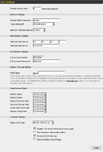 The Site Settings page is used to set various display preferences and operating parameters for ipMonitor.
The Site Settings page is used to set various display preferences and operating parameters for ipMonitor.