
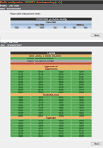 Each individual Alert is scheduled independently. Scheduling is based on a week long calendar that starts on Monday and ends on Sunday. In turn, each day of the week may be scheduled independently allowing maximum flexibility. For example you could:
Each individual Alert is scheduled independently. Scheduling is based on a week long calendar that starts on Monday and ends on Sunday. In turn, each day of the week may be scheduled independently allowing maximum flexibility. For example you could:
- Receive email from 9am to 5pm Monday through Friday.
- Be paged from 5pm to 9am Monday through Friday.
- Be paged 24 hours per day on the weekend.
Even more flexible, there can be holes anywhere in the day such as lunch hour.
Legend:
| Color |
Meaning |
| Yellow |
Toggle to disable or enable the time period. |
| Green |
The time period is Enabled and Alerts will be sent in this time period. |
| Gray |
The time period is Disabled and no Alerts will be sent in this time period. |
| Dark Red |
Marks the beginning of the Range when selecting a time period. |
Schedule Periods:
| Period |
Comments |
| Entire Week |
Schedule time periods for the Entire Week. The 24 hour selector will be displayed and selected time ranges will be applied to each day of the week. |
| Work Week |
Schedule time periods for the Work Week. The 24 hour selector will be displayed and selected time ranges will be applied to Monday through Friday. |
| Weekend |
Schedule time periods for the Weekend. The 24 hour selector will be displayed and selected time ranges will be applied to Saturday and Sunday. |
| Mon Tue Wed Thu or Fri |
Schedule time periods for individual days of the week. The 24 hour selector will be displayed and selected time ranges will be applied to the selected day of the week. |
To Schedule Time Periods - To schedule one or more time periods within the day for the selected Period:
- Use the "Toggle Entire Day" option to turn the entire day off making it gray.
- Select the start time.
- Select the stop time.
- The configured Alert period will be drawn in green.
You can define multiple time periods to be alerted within the 24 hour day. The time periods you define can overlap the Morning, Work Hours or Evening boundaries shown in the ipMonitor scheduling interface.
|
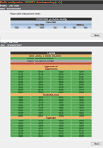 Each individual Alert is scheduled independently. Scheduling is based on a week long calendar that starts on Monday and ends on Sunday. In turn, each day of the week may be scheduled independently allowing maximum flexibility. For example you could:
Each individual Alert is scheduled independently. Scheduling is based on a week long calendar that starts on Monday and ends on Sunday. In turn, each day of the week may be scheduled independently allowing maximum flexibility. For example you could: