
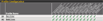 A Profile is a collection of "Alerts" that act on behalf of a set of Monitors. They determine what Monitors specific administrators or departments watch, as well as how and when they are alerted. Note, "Recovery Scripts" are also Alerts.
A Profile is a collection of "Alerts" that act on behalf of a set of Monitors. They determine what Monitors specific administrators or departments watch, as well as how and when they are alerted. Note, "Recovery Scripts" are also Alerts.
Topics Discussed on this Page...
When a Monitor determines that a server is not responding correctly:
- Each Profile is scanned to see if the Monitor applies to it.
- If so, scheduling is checked for each configured Alert.
- If the Alert is scheduled, it is executed.
Points regarding Profiles:
- Any number of Profiles may be created within ipMonitor.
- Each Profile can act on behalf of a single Monitor, many Monitors or Groups of Monitors.
- Any number of Alerts can be created within each Profile.
- Each Alert is scheduled independently.
- Schedules are based on a weeklong calendar and Alert time periods can be configured on 15-minute boundaries.
The flexibility of Profiles allow configuration options such as:
- During work hours, notify administrators first then attempt to fix the problem via a recovery script.
- During non-work hours, attempt to fix the problem via recovery scripts then contact administrators if the recovery fails.
Data Displayed
| Display |
Comment |
| Profile Name: |
The name provided at the time that the Profile was created (typically a persons name). |
| Configured Alerts: |
A check mark indicates that an alert of that type exists within the Profile. |
| Green Check Marks |
A green check mark indicates that all Alerts configured for the Profile (within that Alert category) are active. |
| Gray Check Marks |
Gray check marks denote that one or more Alert(s), within that Alert category are disabled. |
Profile Functions: - The following Profile Functions are used to create and manage Profiles.
| Button |
Comment |
| Add Profile |
To create a new profile select "Add Profile" from the ipMonitor button bar. |
| Edit Profile |
To change an existing Profile select "Edit" adjacent to the Profile name. |
| Delete Profile |
To permanently remove a Profile select "Delete" adjacent to the Profile name. You will be required to confirm, "Yes or No? Are you sure you want to Delete the following profile? ". |
| Check Marks |
To Jump directly to the Alert configuration interface, click a check mark adjacent to the Profile Name. |
|