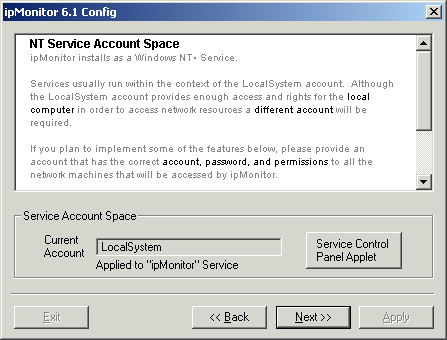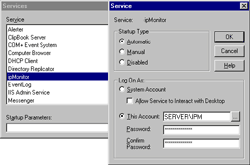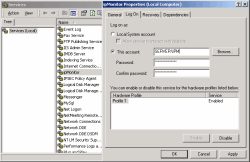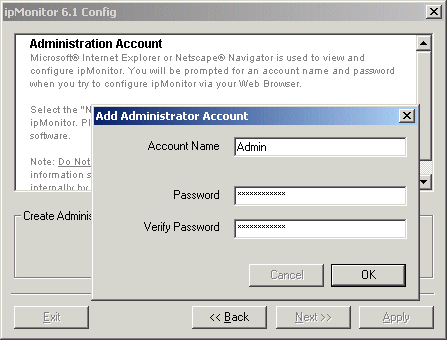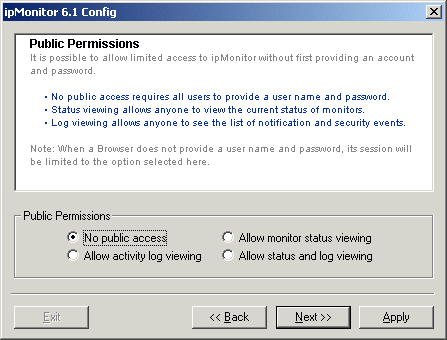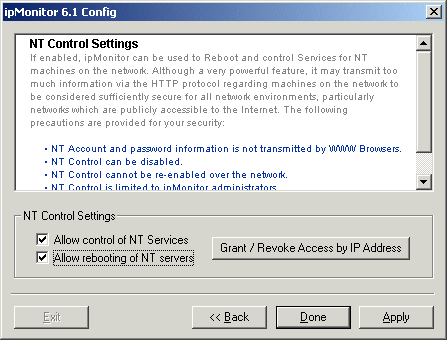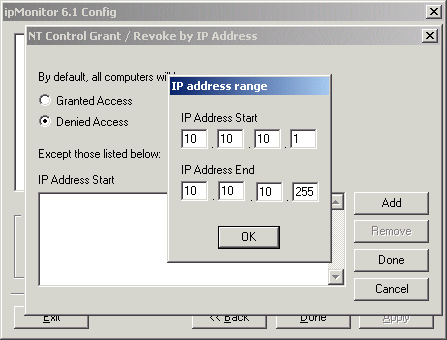|
ipMonitor 6.1 System Configuration | ||||||||||||||||||||||||||||
| < Back | Index | Next > | ||||||||||||||||||||||||||
The ipMonitor configuration program is used to set operating parameters such as IP Address, Port and NT account. It may also be used to change any parameters entered during installation.
Topics discussed on this page:
Without a valid serial number ipMonitor operates in "Trial Mode". This means that it runs for a period of 30 days, then it stops. If you are running in Trial mode, select the "Adjust Serial Number" button to register ipMonitor.
If possible cut and paste your serial number from the email you received from DeepMetrix. Be sure to leave no preceding or trailing spaces. If you must type the serial number, note that all alpha characters are lowercase except "L" which is uppercase so that it is not mistaken with the number 1.
By default, during installation the ipMonitor Service is set to run within the LocalSystem account. The following conditions apply:
The LocalSystem account works for all supported Monitors on the local system (the same computer on which ipMonitor is installed.) The following Monitors and functions will not work via the network using the LocalSystem account:
ipMonitor runs as a Windows NT Service. As such, if the default "LocalSystem" is selected, ipMonitor will have no access to network functions. If you intend to map other server computers or network resources using UNC Paths, the ipMonitor Service must be configured to operate within an account which has sufficient access.
To assign an alternate NT Account or an NT Domain account to the "ipMonitor" Service, select the "Service Control Panel Applet" button. This will start the Windows NT "Services" manager for you. Select the ipMonitor Service and use the "This Account" option to select a new NT Account for ipMonitor to run within.
Remember, if you are mapping resources on network computers, you must also go to each computer, and locate the parent directory containing the resources (i.e. file), giving the ipMonitor account at least "Read" and "List" NT file and directory permissions for these directories.
Changing ipMonitor Administrator Account
To change your Account Name and Password, select "New Admin Account", then enter your new ipMonitor Account Name and Password. This Account Name and Password combination should be unique to ipMonitor. The following details the importance of not entering a username and password used for any other purpose in your organization.
Access to ipMonitor via Web Browsers is secured with an Account Name and Password combination. This is not an NT Account but is rather an account specific to ipMonitor. When a connection is first made, ipMonitor challenges the logon attempt,requesting an Account Name and Password. After the initial challenge/response required to logon by the Web Browser, the User Name and Password is transmitted with each transaction between the Web Browser and Web Server (ipMonitor).
Within an internally located network such as one behind a firewall, ipMonitor user names and passwords are as secure as the network itself. Within the context of ipMonitor, entering a completely unique user name/password combination when coupled with the software's ability to only accept connections from specific IP Addresses or ranges of IP Addresses (NT Control feature) as well as it's ability to disallow further access attempts after x number of failures, constitutes a very secure environment to monitor your enterprise.
Changing the Public Access Account
ipMonitor has a Public Access account which does not require a user name and password to view certain pages.
On most ipMonitor systems, no public access is allowed. Any Web Browser which connects will be challenged by ipMonitor and must respond with a valid Account Name and Password before accessing the monitoring interface.
The configuration and reporting interface for ipMonitor is in fact a standalone Web Server. As such it requires an IP and Port combination to be operational. The IP and Port combination it uses cannot conflict with any other server software or NT services.
The standard port 80 can be used, only if you assign an IP Address to ipMonitor which is not used by any other software or service. If you must use an IP Address which is in use by another program, be sure to use a port which is not in use by any other TCP/IP application (i.e. a common alternate port is 8000, or 8080).
Note: If you select a port which is currently in use by other software on the machine, an error message will be displayed and you will be required to select a different port before continuing.
Note: ipMonitor is a standalone Web Server, meaning it does not install into Microsoft IIS (Internet Information Server) or any other Web server service as a Virtual Server.
If enabled ipMonitor can be used to start and stop NT Services. As well, it can be used to reboot computers on your network. This ability is very powerful and useful but it is intended for private networks such as intranets. It is not intended for public networks such as the Internet.
For security purposes access to ipMonitor NT Control functions can be limited to specific IP ranges or for that matter to a single IP address. Anyone from any IP address other than those entered here will be denied access to these ipMonitor features. Select the "Add" button to enter the start and end IP Addresses for the range you are defining. This example shows a single IP Address.
|
||||||||||||||||||||||||||||