ipMonitor must have Administrator privileges to check the status of a service.
Service name is the name of the left-hand side of ipMonitor’s List Network NT Service control. The description is on the right.
Wait is valuable when used in conjunction with Reboot Server or Start/Stop Service Task. It allows a third party application or a batch file to run after the server has been rebooted or a service has been started/stopped. It can be used in the context of:
- Wait before
- Wait for
- Wait until
If neither PING nor Wait for Service is selected, the task will simply wait the appropriate number of seconds and the execute the next Task.
If the PING option is selected, it will wait until the machine can be pinged or until the maximum number of seconds has been reached.
If the Wait for Service option is selected, it will wait until the service is back online or until the maximum number of seconds is reached.
If both the PING and the Wait for Service has been selected, ipMonitor will wait until the machine can be pinged and the service is back online or until the maximum number of seconds is reached.
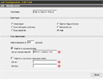 The "Wait" Task allows you to perform certain tasks to a specific machine and then verify that the machine has not been adversely affected. For example, if you reboot a server, you will want to ensure that it does, in fact, come back online before proceeding with other Tasks. The "Wait" Task makes this verification possible.
The "Wait" Task allows you to perform certain tasks to a specific machine and then verify that the machine has not been adversely affected. For example, if you reboot a server, you will want to ensure that it does, in fact, come back online before proceeding with other Tasks. The "Wait" Task makes this verification possible.