
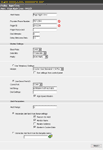 The SMS/TAP Text Pager Alert sends a text message to an alphanumeric pager or digital phone with SMS/TAP support.
The SMS/TAP Alert requires that you have some specific hardware located on the ipMonitor Host computer.
The SMS/TAP Text Pager Alert sends a text message to an alphanumeric pager or digital phone with SMS/TAP support.
The SMS/TAP Alert requires that you have some specific hardware located on the ipMonitor Host computer.
- Com Port for your modem.
- Modem. Hayes compatible or Winmodem 2400 baud or faster.
- A telephone line is required that will not be used by any other device when ipMonitor needs to page administrators.
You may want to talk to your Paging Service to get a few configuration details. Paging services most often accept pages by speaking with an operator who types in the message and submits it to their server. Most paging services also have the ability to receive messages by Modem which are in turn broadcast by their server equipment. You will want to be sure that pages generated by ipMonitor are sent to a modem and not a human operator.
- Pager server telephone number (modem number). Note Computer Pager Access Number is frequently used as a technical term for the modem number.
- Baud Rate
- Data Bits
- Parity
- Pager ID number
- Pager Password (possibly).
| Prompt |
Comment |
| Alert Name: |
Alert Name is is the user-defined name of the Alert. |
| Provider Phone Number: |
Enter your Paging Service Modem Number. If you are using a phone system that requires a prefix to call out, include the prefix. i.e.: 9-123-4567 If a pause is required, use a comma for each second. To pause a few seconds, i.e.: 9,,,,,1-800-123-4567 |
| Pager ID: |
Pagers require an ID number. Often times this number is not given to a customer when they purchase their pager (usually 6 digits). If you do not know your Pager ID number talk to your paging service, then enter it here. |
| Pager Password: |
Some Pager services require a password. If required, type in the exact spelling of your pager password here. |
| Dial Attempts |
This is the maximum number of attempts that will be made to communicate with the modem using the phone number provided. |
| Delay Between Dials |
This is the total number of seconds that will pass between each separate dial attempt. |
| Modem Settings: |
| Baud Rate: |
This is the communication speed your Pager Service supports. 300, 1200 and 2400 baud are supported. Although it sounds hard to believe, 1200 baud is still the most frequently used baud rate. |
| Data Bits:
| This will depend on the pager protocol used by your Pager Service. Set it to set 7 or 8 Data Bits. Default is 7. |
| Parity: |
This will depend on the pager protocol used by your Pager Service. None, Odd, Even, Space and Mark are supported. Default is Even parity. |
| Use Telephony settings: |
ipMonitor will use the modem configuration in the Control Panel. |
| Modem: |
Displays a list of configured modems on the machine. |
| Use Direct I/O: |
ipMonitor will communicate directly with the COM port. |
| Com Port: |
The communications port your internal or external modem is connected to. COM 1 through 16 are supported. |
| Init String: |
Modem init string. |
| Dial Settings: |
list of "AT commands" to help configure your modem. |
| High Speed modem: |
Select if modem is a High Speed modem. |
| Alert Parameters: |
Alert Parameters determine what details will be reported in the Alert String.
- Alert Range: Configurable Alert Ranges make it possible to be receive all possible alerts notifications or only some of them.
- Generate Alert text from these settings - Frequently used tokens can easily selected using check boxes.
- Generate Alert text from the template below - Alert strings can be concatenated using all possible Alert tokens. Select the "?" help icon to display a list of all tokens.
|
Notes regarding SMS/TAP Text Pager Alert:
- Telephone Line: Ideally only the ipMonitor will use the telephone line. It will work in a shared use arrangement if the other services or devices also use it only for short connects.
- RAS: The telephone line you use for the ipMonitor cannot be shared with a RAS (Remote Access Server). The RAS, even when idle, owns the communications port, that's how it watches for and connects to incoming callers.
- "Alert Name" really doesn't have anything to do with binding. Multiple alerts can have the same name, without interfering with each other. It's simply for organization of the configured content.
- "Alert Range" makes it possible to select which triggered Alerts will be acted on. For example, a senior administrator might be Alerted only if the event is not handled in a timely manner by someone else. By default the value of 1- is supplied (note, no terminating number), meaning alphanumeric pages will be sent the first Alert and all subsequent Alerts. Ranges work in exactly the same manner that printing ranges work in Microsoft Word.
- 1-3 would Alert 1st, 2nd & 3rd Alerts.
- 1,2,4 would Alert 1st, 2nd & 4th Alerts, skipping the 3rd.
- 1-3,6-9 would Alert 1st through 3rd, then skip 4th & 5th and resume alerting for 6th through 9th.
- "Tokens" can be placed between alphanumeric characters, words, or sentences. When a Token is found, it is replaced with dynamic content represented by the token. Tokens are shown below.
| Tokens |
|
| %% |
a single "%" |
| %D |
date (YYYY-MM-DD) |
| %T |
time (HH:MM:SS) |
| %a |
Monitor: address field (short format) |
| %A |
Monitor: address field (long format) |
| %b |
Monitor: status (1 for UP, 0 for down) |
| %s |
Monitor: status full text |
| %t |
Monitor: type |
| %i |
Monitor: internal ID |
| %n |
Monitor: name |
| %c |
Monitor: comment |
| %f |
Monitor: frequency |
| %F |
Monitor: error frequency |
| %N |
Monitor: notify failures |
| %m |
Monitor: maximum duration |
| %M |
Monitor: maximum alerts |
| %S |
Monitor: number of alerts sent |
| %x |
Monitor: continuous failures |
| %X |
Monitor: continuous critical failures |
| %p |
Profile: name |
| %P |
Alert: name |
| %qa |
SNMP Trap: IP address from last Trap received |
| %qb |
SNMP Trap: Specific Trap identifier from the last Trap (applies to
Enterprise specific Traps only) |
| %qc |
SNMP Trap: Community from the last Trap |
| %qd |
SNMP Trap: Textual description of the Trap from the last Trap:
"Cold Start", "Warm Start", "Link Down", "Link Up",
"Authentication Failure", "egp Neighbor Loss",
"Enterprise Specific" |
| %qe |
SNMP Trap: Enterprise used for the last Trap |
example:
[%D %T] %n: "%s"
[1998-11-05 4:20:00] WWW @ MH: "Connect failed"
|
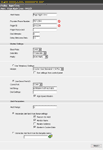 The SMS/TAP Text Pager Alert sends a text message to an alphanumeric pager or digital phone with SMS/TAP support.
The SMS/TAP Alert requires that you have some specific hardware located on the ipMonitor Host computer.
The SMS/TAP Text Pager Alert sends a text message to an alphanumeric pager or digital phone with SMS/TAP support.
The SMS/TAP Alert requires that you have some specific hardware located on the ipMonitor Host computer.