The report is useful because it shows the network's behaviour leading up to the alert being triggered and before responding to the problem.
| Prompt |
Comment |
| Alert Name: |
Alert Name (optional) is the user-defined name of the Alert. |
| Send Email To: |
This is the email address that will be used to send the
email. It must be a valid email address on your SMTP server. If the email address you are using is invalid, the report will not be sent. |
| Send Email From: |
This is the email address of the recipient of the report. |
| Include historical trend analysis: |
Selecting this option will include trend analysis in the Trouble Report. By default, this option is not checked. |
| Include Java Graphs: |
Selecting this options will include JAVA graphs in the Trouble Report. By default, this option is checked. |
| Detailed reporting: |
If this is not enabled, ipMonitor will attempt to remove long and extremely detailed charts, providing a more concise report. |
| Designed for black and white printers : |
Selecting this option will have ipMonitor display all graphs (if included) in grayscale. This will ensure that all entries in the graphs will be easily viewed when printed. By default, this option is not checked. |
| Send report as an attachment: |
Selecting this option will have ipMonitor send the Trouble Report as an attachment instead of the message body. Some email clients do not support displaying messages that contain HTML and JAVA. The report would then be viewed inside your web browser. By default, this option is not checked. |
| Graph Style: |
Selecting this option will configure the graphs to be displayed in either 2D or 3D mode. |
| Fixed (non-interactive display mode): |
Selecting this option disables the ability to change graph styles in the report. |
| Alert Parameters: |
Alert Parameters determine what details will be reported in the Alert String.
- Alert Range: Configurable Alert Ranges make it possible to receive all possible alerts notifications or only some of them.
- Generate Alert text from these settings - Frequently used tokens can easily be selected using radio buttons.
- Generate Alert text from the template below - Alert strings can be concatenated using all possible Alert tokens. Select the "?" help icon to display a list of all tokens.
|
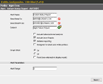 The Automatic Report Alert emails a Trouble Report to a specific individual or indiviuals. The Trouble Report consists of downtime and failure events for the last 24 hours.
The Automatic Report Alert emails a Trouble Report to a specific individual or indiviuals. The Trouble Report consists of downtime and failure events for the last 24 hours.