
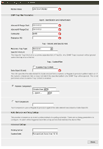 The QA TRAP Monitor is a special monitor that waits for incoming SNMP Traps. All traps sent to ipMonitor are matched against every QA Trap Monitor's filter settings. QA Trap Monitors have a large bank of parameters that help describe the trap(s) for which it is
listening.
The QA TRAP Monitor is a special monitor that waits for incoming SNMP Traps. All traps sent to ipMonitor are matched against every QA Trap Monitor's filter settings. QA Trap Monitors have a large bank of parameters that help describe the trap(s) for which it is
listening.
Note: SNMP trap listening is disabled by default. This is done to ensure that ipMonitor properly co-exists with existing Network management software. To enable this feature, visit site settings and select an IP Address to listen on.
Since the QA Trap Monitor is a special event based monitor (non-polling), it does not track uptime, downtime, or response times. Each Incoming trap that matches the specified filter parameters will cause a notification event. ipMonitor provides external Network Management software the ability to use it's notification system. This Monitor allows for converting incoming SNMP traps into email, Windows NT Events, alpha numeric pages, and any other alert type.
The following controls effectively filter SNMP Traps
|
| Allowed IP Range Start and End: |
If the device regarding the SNMP trap is not within the Start and End range, it will be ignored. If all the desired devices are not "next" to each other, Multiple QA Traps can be identically defined, with a change to the Allowed IP Range. |
| Community: |
A "Community" is a keyword that an SNMP manager must send with all queries. If the SNMP trap is sent with the specified Community, it will be ignored. |
| Enterprise OID: |
This Object Identifier describes the company or application which sent the SNMP Trap to ipMonitor. All Incoming traps will be ignored unless the trap's source identifier starts with this OID. |
| Generic Trap Kind: |
Generic Trap Kind can be "cold start", "warm start", "link up", "link down", "enterprise specific", or "any". The meaning of these kinds of traps are intended to be generic, and your needs will dictate which kind of traps to listen for.
Note: "enterprise specific" traps are traps which have additional information to indicate the conditions the trap was sent under. A special number is sent with enterprise specific traps. These identifiers are defined by the manufacturer or device that sent the trap, and can be located in associated "mib" files.
|
| Specific Trap List: |
This is a comma delimited list of Trap identifiers. These Trap identifiers are only valid with "enterprise specific" SNMP Traps.
If the incoming trap is "enterprise specific", the trap will be ignored if the trap identifier is not in this list. |
The following controls effectively narrow SNMP traps based on the extra content within the Trap
|
| Examine Trap Content: |
This checkbox controls whether or not further filtering should be performed based on the "extra" content attached to the SNMP trap. |
| Data OID: |
This field describes the Object Identifier to expect, and to analyze. If Text Comparison is selected, this field is optional; if this field is blank, all text based fields will be analyzed. |
| Numeric Comparison: |
Numeric Comparisons are performed on the expected Data OID. If the Numeric Comparison fails, the Trap is ignored. |
| Text Comparison: |
A Regular Expression is performed on the expected Data OID. Note: Regular Expressions are different from wildcard matches. They are inherently more complex and powerful. For documentation and syntax, visit www.perl.com. |
If the SNMP trap meets all of the criteria above, a notification event will immediately occur.
Note: Every SNMP trap will be processed regardless of whether any other QATRAP monitors ignore / react to incoming traps. Additionally, this monitor will not work until the Trap Listening IP Address is specified (access from Site Settings).
This Monitor:
- Considers the specified resource unavailable after a specified number of seconds.
- Persistently tests the resource at specified intervals.
- Disallows testing during a maintenance period.
- Waits for a specified number of failures to occur before starting alerts.
- Switches testing intervals, from "responding correctly" to "not responding correctly". Configurable intervals allow you to test more or less aggressively in the event of failure.
- Stops alerting after a specified number of alerts.
- Has a placeholder for a WinNT Service Name or any other information required by a recovery script.
Please refer to Last Status by Monitor Type for details regarding Last Status codes displayed for this monitor in the Monitor Status reports.
|
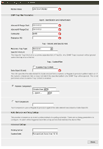 The QA TRAP Monitor is a special monitor that waits for incoming SNMP Traps. All traps sent to ipMonitor are matched against every QA Trap Monitor's filter settings. QA Trap Monitors have a large bank of parameters that help describe the trap(s) for which it is
listening.
The QA TRAP Monitor is a special monitor that waits for incoming SNMP Traps. All traps sent to ipMonitor are matched against every QA Trap Monitor's filter settings. QA Trap Monitors have a large bank of parameters that help describe the trap(s) for which it is
listening.