|
ipMonitor 6.1 Edit ODBC / SQL Monitor | ||
| < Back | Index | Next > |
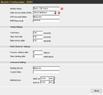 The ODBC/SQL Monitor tests the ability to log into to an external database. It effectively ensures that there are enough "connection handles" available and that the specified account can log into the database.
The ODBC/SQL Monitor tests the ability to log into to an external database. It effectively ensures that there are enough "connection handles" available and that the specified account can log into the database.
Open Database Connectivity is an environment intended for generic database access and use. It seamlessly supports cross-platform solutions so you can test any database -- provided that you have Windows NT drivers installed on the ipMonitor host machine as well as the machine hosting the SQL database. Any account and password information entered into the Monitor configuration interface is transmitted to the database resource and the resource itself decides if there is enough permission for the database to be used. Note: To use this monitor type, you must have 32-bit ODBC drivers installed at the time that ipMonitor is started. To configure a DSN (Data Source Name) visit "ODBC 32" in the Windows NT control panel. If the Data Source Name you want to use doesn't appear in the selector dialog, it is most likely because the DSN was configured as a USER DSN in a different account space than that used by ipMonitor. Important: In order to monitor Oracle 8i structures, the Oracle 8i Client must be installed and properly configured in addition to the DSN. The Oracle 8i Client is a required element to make ODBC connections. This Monitor:
|
||