
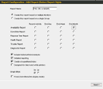 Add a Report
Add a Report
In order for ipMonitor to create a report, one must first be defined. Select the "Add Report" button from Report Configuration to start the "Add Report Wizard". You will be required to provide the following information:
- Input the name for your Report and a short description of the Report.
- Select whether the report will be based on a Group of Monitors or selected Monitors.
- Select the time frame for the basis of the Report.
- Select to include historical trend analysis in the Report.
- Select to include detailed reporting.
- Select to create a hyperlinked index.
- Select to configure Report for B&W printers.
- Determine graph style and display mode.
- Select the data source for the Report.
Once the Report has been generated with the Report Generator, you can edit any of the Report Cells to fully customize layout of your Report. You can also choose to add more Report Cells, change the order of the Report Cells or remove any of the Report Cells that are included.
|
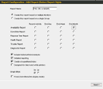 Add a Report
Add a Report